We are retiring the full-page version
of this
element. The full-page option
will be replaced with a
component
called Contact
Details.
This component is within a
two-column format.
In the left column is address,
telephone, email, etc. In the
right column is
the campus
map.
Step-by-Step
Guide
To
include this component on your
page:
- Click
on the green Main
Region button.
- Insert your
cursor where you wish the
component to appear.
- Click on
the Component
 .
. - Choose Contact Details
component.
- Click Insert.
- Fill out the form for this component. As you are filling out this form, you will be prompted to select a campus map:
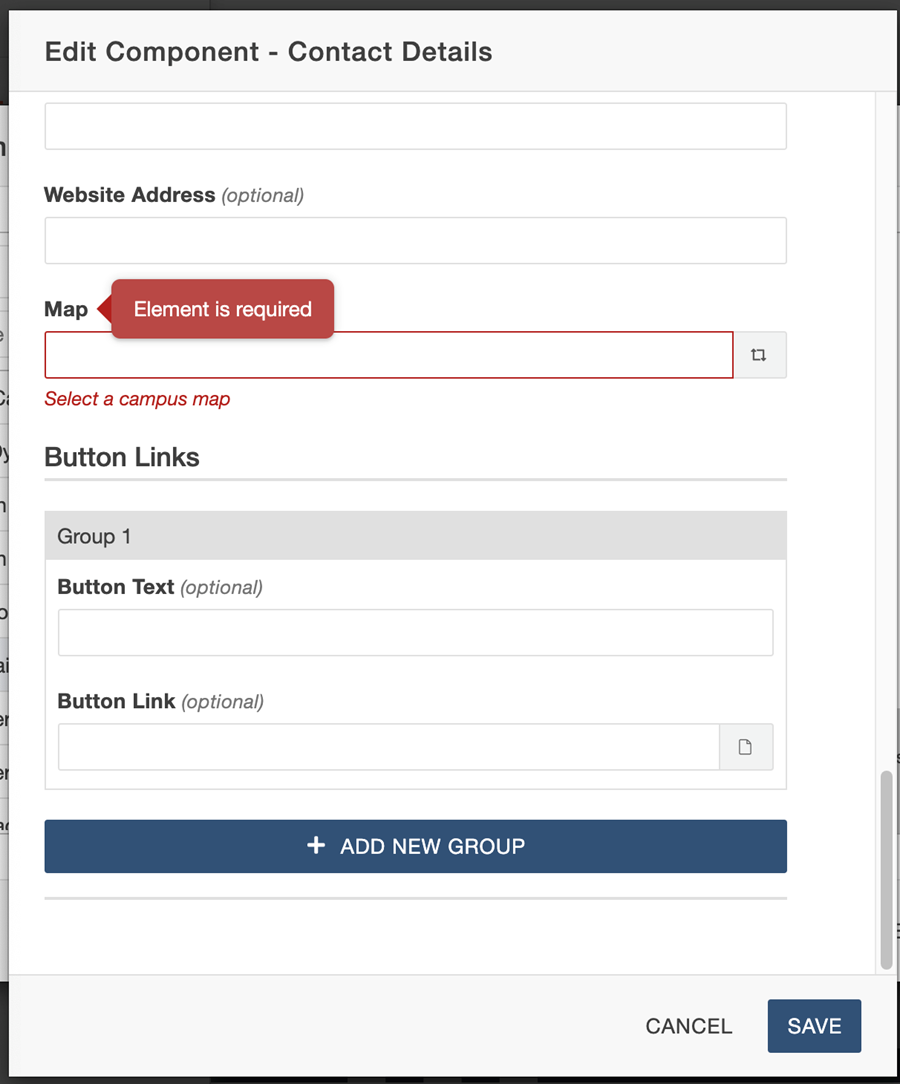
7. When you click on the
rotating arrows to the left of the text
field, you will be prompted to select the
asset for your location.
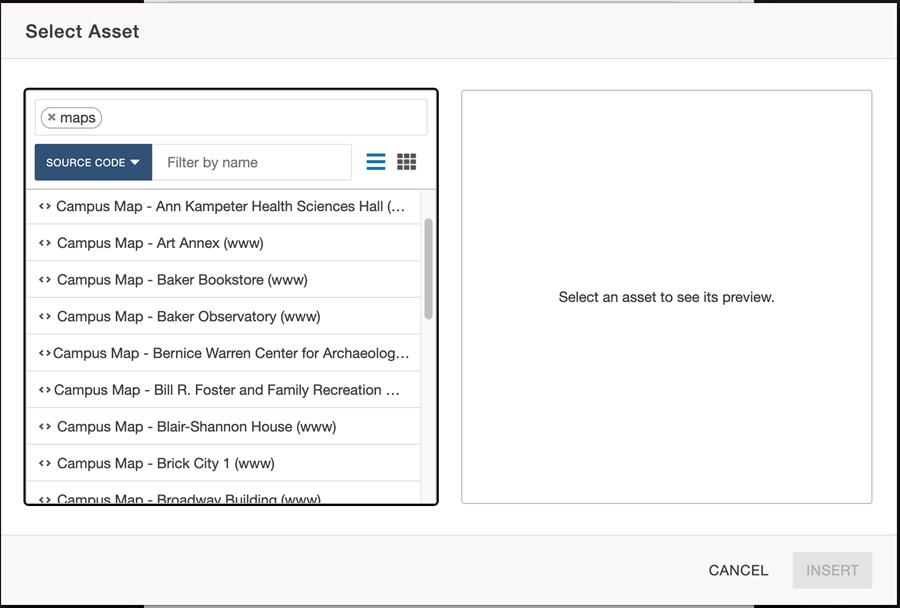
8. Click on the appropriate
asset and
click Insert. The
dependency tag for your particular asset
will appear within the text
box.
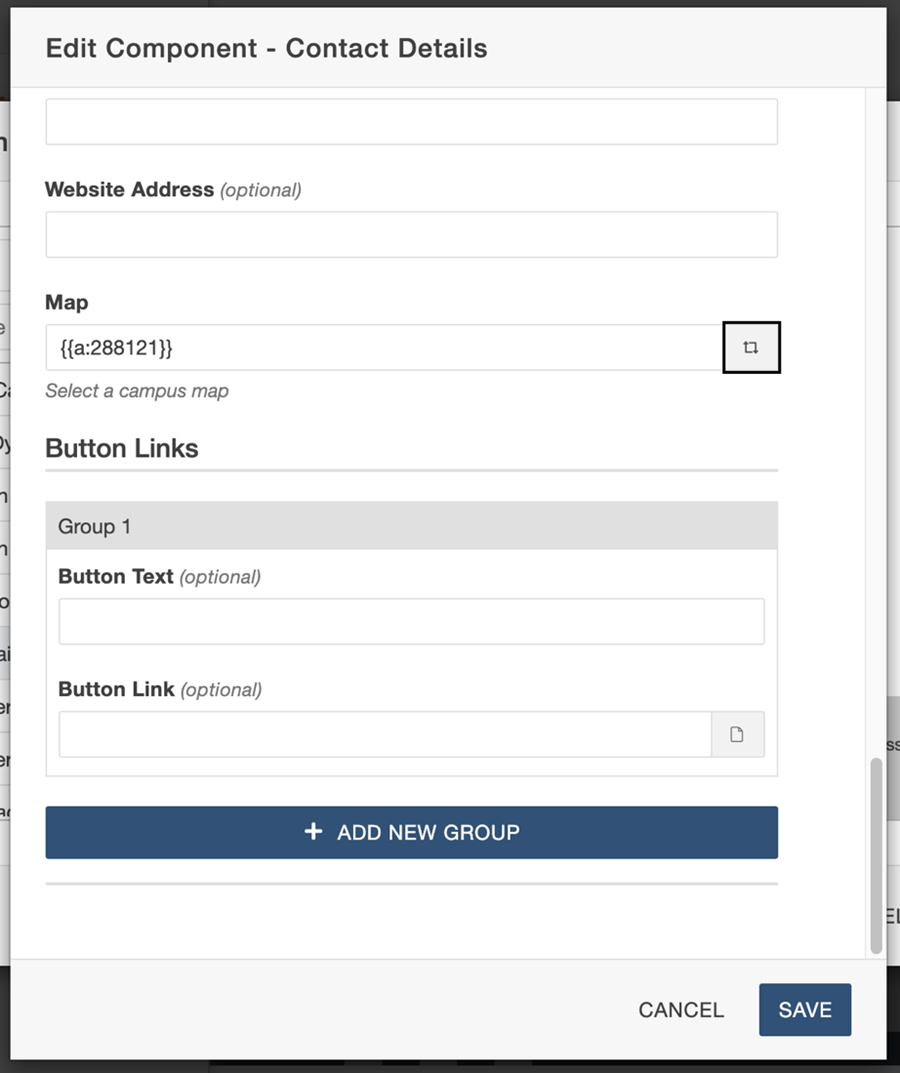
9. Click Save.
