Modern Campus CMS provides
basic training
for content editors.
Modern Campus CMS has also provided a
series of videos to
help content editors become familiar with the
system.
Logging in
You can find Missouri
State’s DirectEdit link at the bottom
of each editable page.
To log in, simply find and select the copyright symbol, located next to the
"Board of Governors" link, in the footer of
the page.

Editing pages: Checking in and checking
out
While logged in and on the desired page,
if you want to edit that page you will
need to “check out” that page.
To check out, select the light
bulb icon, located next to the
publish button in the upper-right corner
of the page.
You may visit Modern Campus CMS support for comprehensive
training on
checking in and checking out. Become
familiar with the icons that indicate page
status.
When you click on the green Main
Region button, the region will open
and you may use your What You See is What You
Get (WYSIWYG) toolbar to make changes to the
page.
Remember to check out!
It is a good habit to check out after
each editing session, in case another
editor needs to access the page.
Using the JustEdit WYSIWYG toolbar
Review
the JustEdit
WYSIWYG toolbar. You may not see all
options featured. Some options are only
available to web administrators.
Publishing Your Page
Changes made to your webpages are done on a
staging server. The live website exists on the
production server. Pages, files and other
content changes must be published to the live
server to appear on your live site. To do
this, click on the green publish button to the
right of the light bulb.
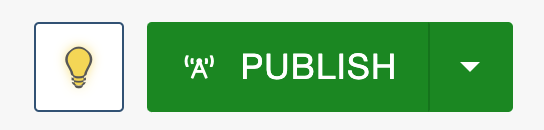
When you publish, you will be prompted to add
a version description if you choose. A
description will help you, or others, to know
what change(s) have been made to the
page.
